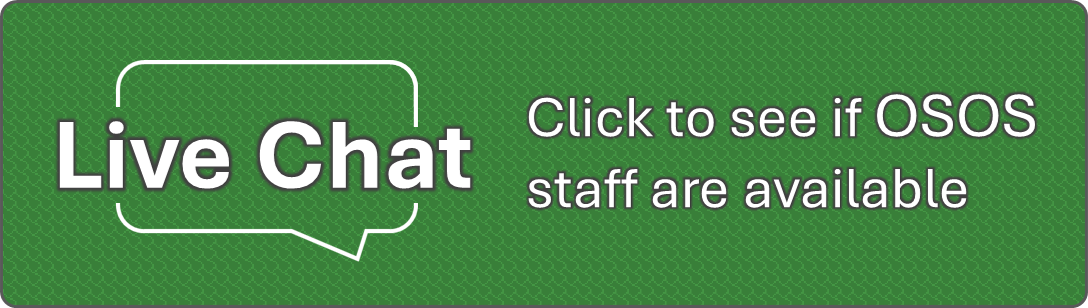[NOTIFICATION]: The Corporations and Charities Division will be closed on Monday June 16th and Tuesday June 17th, 2025. We will reopen at our new location on Wednesday June 18, 2025. [POSTED 05/28/2025]
Currently Nonprofit businesses are not able to order records request through the Corporations and Charities Filing System. To order copies of Nonprofit records, please submit a Business Records Request Form by email to [email protected]
For Domestic Partnership or Trademark records requests, please submit a DP/TM Records Request Form by email to [email protected]
Once a records request is submitted by email a records desk representative will contact the submitter by phone to receive payment by credit or debit card.
Certified copies may be requested by another Country, Government Agency, Territory, Tribe, Bank, or State. Our office now offers an electronic PDF copy with our state seal. Certified Copies are physical documents and will be mailed to the address provided on the order form.
The Corporations and Charities Filing System (CCFS) supports both Google Chrome and Microsoft Edge browsers. We recommend using these browsers on a desktop computer or laptop for the best experience. Begin by visiting: https://ccfs.sos.wa.gov/#/
After reaching the page above, login. If you do not already have one, create a free User Account by following the instructions here.
1. Once the account is created and activated, log in to your account.
2. Once logged in, look to the left and find the green vertical navigation bar. Look toward the top to locate the "Order Certificates/Certified Copies" option and click to expand the list of Options. Select the appropriate option depending on your business needs.
- Express PDF Certificate of Existence - $20 – this option provides an electronic Certificate of Existence for the UBI entered on the order form. The PDF will be sent by email to the email address provided on the order form, and a copy will be available in the user’s “Notices and Filed Documents” folder on the account’s Dashboard.
- Certified Copies/Certificates – Cost varies depending on the request – through this option you can order certificates such as the Certificate of Existence, or a duplicate Certificate of Formation, and certified copies of filed records. PDF certificates are sent by email to the email address provided on the order form. Certified copies are physical documents and will be mailed to the address provided on the order form.
3. Enter in your UBI or business name, then click “Search Business”
4. Select the bubble to the left of your business name, then click “Continue”.
5. The RETURN ADDRESS FOR THIS REQUEST is a required field.
6. Next select the type of certified copy and the number of copies you need. (If selected “Certified Copies/Certificates” option)
7. Once you have made all desired selections click “Continue” and complete the payment process to submit.
*PLEASE NOTE: The “Save” feature is not currently working. Please do not select this option.