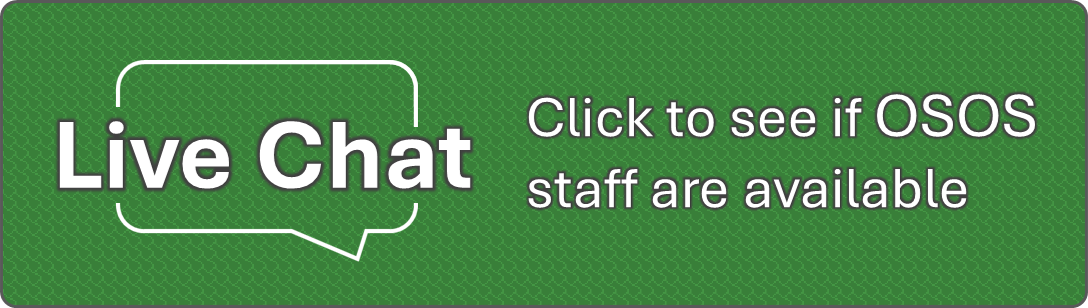Please Note: The Corporations Advanced search option has replaced the Corporations Data Extract feature which is no longer available.
How do I search for multiple corporations?
Customers needing a list of multiple businesses can use our advanced search to create a list of businesses under specific parameters.
You can export this information to an Excel spreadsheet to sort and search more extensively. Below are the steps to perform this type of search.
The more specified parameter searches provide narrower search results.
1. Please visit our Corporations and Charities Filing System by following this link https://ccfs.sos.wa.gov/ |
2. Scroll down to the “Corporation Search” section and click the “Advanced Search” button on the right. |
3. Under the first section, specify how you would like the business name searched. Only use this for single business lookups unless all the businesses you are searching have a common name (use the “contains” selection). Select the appropriate business type from the dropdown if you are looking for a list of a specific business type. For a list of a particular business type with a specific status, select that status under “Business Status.” You can also search by expiration date in this section. |
4. Under the “Date of Incorporation/Formation/Registration,” you can search by start or end date. |
5. Under the “Registered Agent/Governor Search” section, you can search all businesses with the same registered agent on record or governor listed. |
6. Once you have made all your search selections, click the green “Search” button at the bottom right of the page. |
7. A list will populate; scroll to the bottom and select the green Excel document icon with CSV. An Excel document should automatically download. If you have popups blocked, please unblock our site, and try again. |
8. Once you have opened the downloaded Excel spreadsheet, you can adjust the width of each column and sort the data using the data tab. You can also search by pressing CTRL+F on a Windows keyboard. |